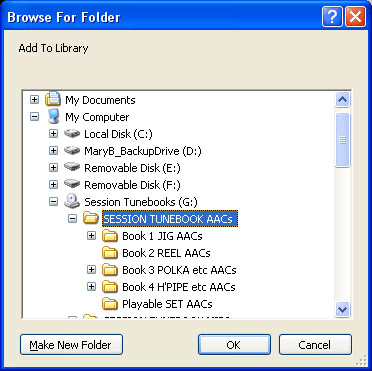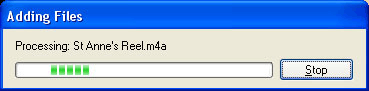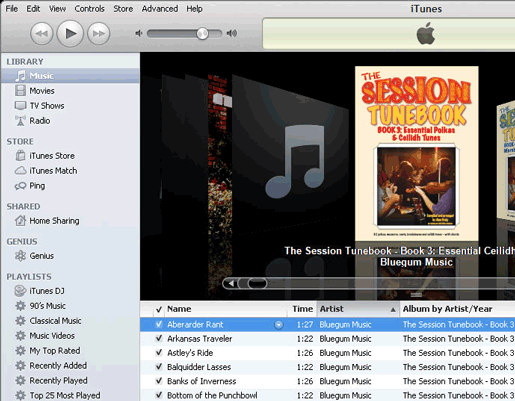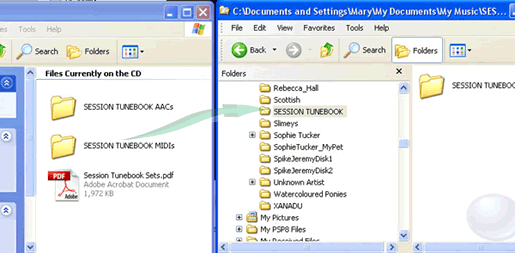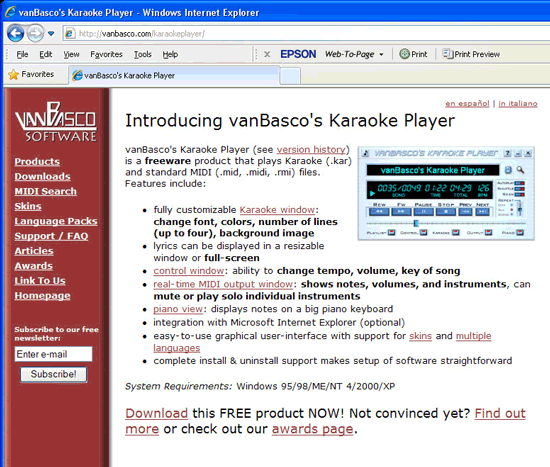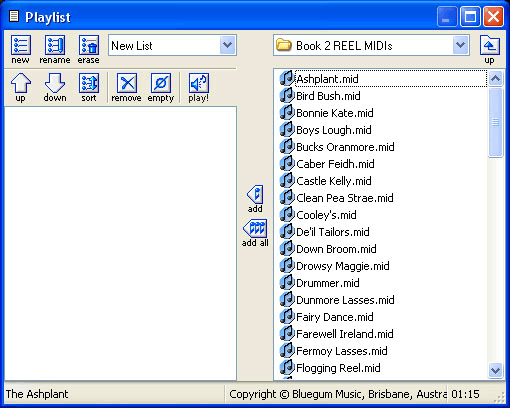Installing the AAC (MP3) files in iTunes
| 1 | Make sure you have the FREE iTunes music player installed. If you don’t already have iTunes for Windows, you can download it from this link: http://www.apple.com/itunes/download/ |
| 2 | Run iTunes and place your companion CD (for Campfire Songbook, Session Tunebook or Bush Dance Digital) in your CD drive. Your disc contents should look like this:
|
| 3 | In iTunes, select: File > Add to Library … (or use Ctrl+O) |
| 4 | When the following window opens, click on the folder marked “… AACs”, and click the blue “OK” button at the bottom.
|
| 5 | iTunes will now start importing all the files:
|
| 6 | All the AAC (MP3) files will be automatically installed in your iTunes Library with the cover artwork. You can then play them, transfer them to your iPod or MP3 player, make playlists of your favourites – or even burn audio CDs if you wish.
|
Installing the MIDI files on to your PC:
| 1 | Place the disc in your CD drive. You should see something like this:
|
| 2 | Drag the “… MIDI” folder to your My Documents folder, or anywhere on your hard drive that makes sense to you.
|
| 3 | Download a FREE MIDI Player for your PC at this link (you will need to register): VanBasco Karaoke Player
|
| 4 | Windows Media Player will all open and play your MIDI files without any problems, but VanBasco’s free player will allow you to view tracks, change key, alter the tempo and much more:
|